We’re delighted you’ve chosen Class5 Technologies as your communications technology partner. As a client, you have the full spectrum of our support services available to you. We know how integral effective communications are to your company’s success, and we’ve got your back every step of the way as you scale your organization.
At Class5, ensuring convenience is one of our primary goals for you and your teams. With that in mind, you’ll find a number of tutorials for Wildix VoIP, your primary collaboration hub, and other useful suggestions to make the most of your new communications system.
As you’ll see from the tutorials and through usage, our web interface is designed to be intuitive and incredibly easy to work with. Our support technicians are here for you to help with any question about our services. Trust our expert advice and solutions that put your business first.
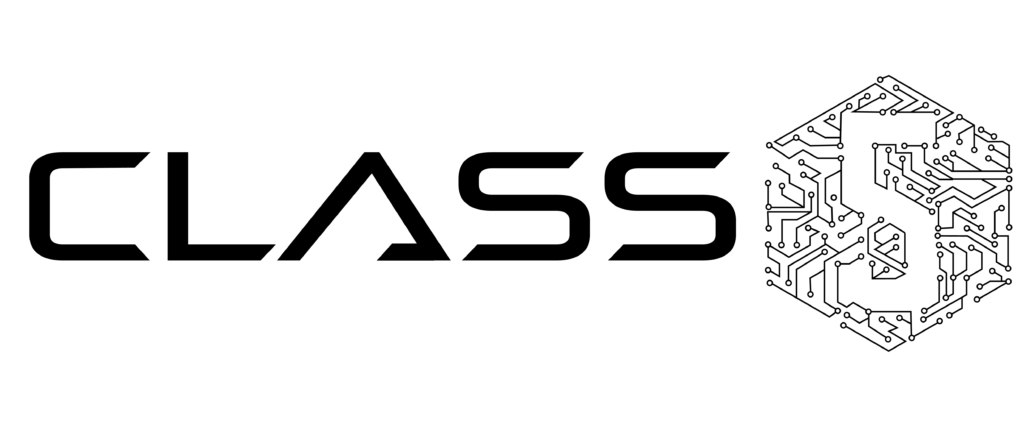


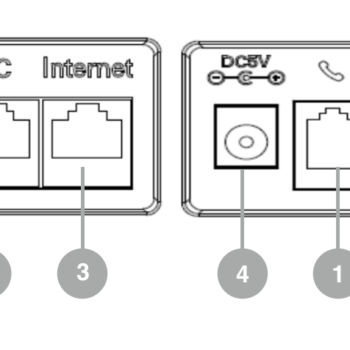
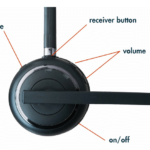 Charging
Charging