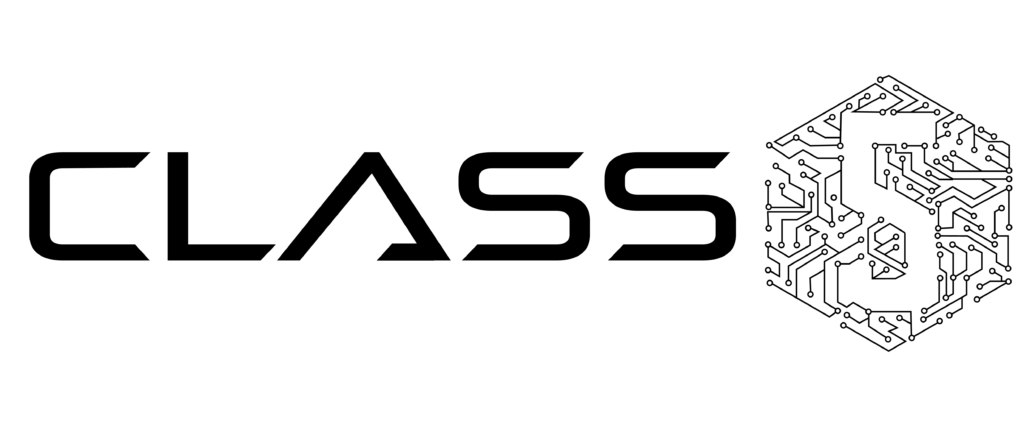1 – LED indicator
1 – LED indicator
- Flashing: Incoming call / Missed call / New VM message
- Off: In the standby mode
2 – Soft keys
Used to confirm different operations indicated on the screen above the corresponding soft keys.
On the idle screen soft keys provide access to phone’s menus: History; Phonebook; Features; Menu:
- History: access call history and call from history
- Phonebook: access to shared PBX phonebooks and call from phonebooks
- Features: call features
- Menu: phone settings
3 – Navigation keys
Use Navigation keys to select and the central key to confirm different menu options; Use Navigation keys to move between the pages of BLF keys
4 – BLF / function keys – Monitor users and features
5 – Speaker key – Press to place a call / answer a call in speaker mode or press during a call to switch between speaker / handset mode
6 – Volume keys – Use to adjust the audio volume (during a call), the ringer volume (in the standby mode or while receiving an incoming call), the speaker volume (in the speaker mode)
7 – Headset key – Press to place a call / answer a call in headset mode (when headset is connected) or press during a call to switch between speaker / headset / handset mode
8 – Mute key – Press during a call to disable / enable the microphone
9 – Redial key – Press twice to redial the last called number
10 – Voicemail key – Access Voicemail graphical menu (long press on WP410 / WP480G 2016)
11 – Quick DND key – Long press enables / disables “Do not disturb”
12 – Phonebook key – Press to access the PBX shared phonebooks
13 – Transfer key